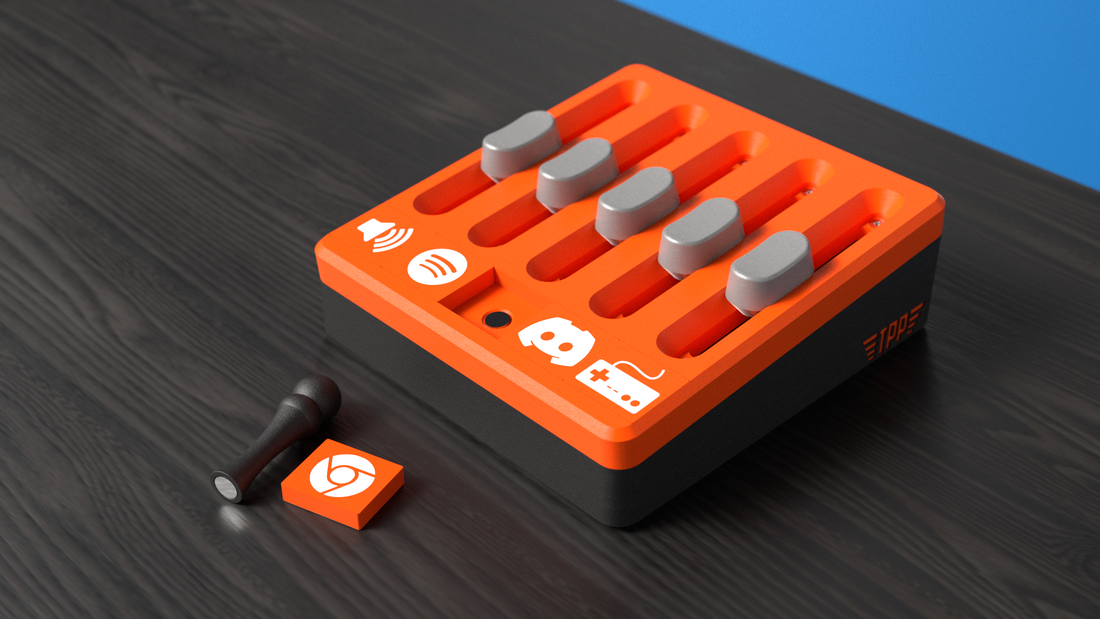
Smart Pc Volume Controller Manual
Share
Welcome!
Thank you for supporting my small business. With any problem, you can contact me via the live chat button here.
Smart PC Volume Controller quick start guide:
-
Install the CH340 drivers. Download them here. Unzip the file and double-click on the EXE file.
You will be greeted with this window: ( if nothing happens, try to right click on the EXE file and “run as administrator”).

All you have to do here is just press the install button!
2. Next step is to download the Dot-X software from the link here. Unzip the file and
double-click on the .MSI file. You will be greeted with this window:

Continue with the app installation, and the Dot-X icon will appear on your desktop. After launching the app, you might have to press the show hidden icons arrow on the write lower edge of your screen as shown in the picture below. Then double click on the Dot-X icon.

3. Connecting to your Smart MIDI Device:
On the Dot-X app, press the settings wheel as shown in the picture below:

Then under devices, choose the COM port that the Smart Pc Volume Controller is connected to, it will probably recognize it automatically, and you will have only one port to choose from, see the picture below:

Congratulation! Your Smart Midi controller is now connected and ready to go!
4. Now let’s check that everything is working. You should see a green dot with the word connected next to it. Now, if you will try to move the sliders on your MIDI device, they will also move in the software.
5. Last step! Now we will learn how to use the software and how to assign an app to a specific slider. Below each slider, we will see a button. While pressing it, we will be greeted with a page to assign an app to that slider.

Under programs, we will see all the running apps on our pc right now, but if you’re searching for an app that is not running at this moment, all you have to do is press the “all apps” circle and you will be able to search the entire installed apps.

For example, let's search for the Spotify app:
We are going to see the app in the app list, all we have to do now is press on the app and make sure the check mark is there, then press close

Now you can see that Spotify is assigned to that slider. You can also assign multiple apps per slider, and he will control all of them. For example, you can add all the games you’re playing under one slider, then when that specific game is playing, the slider will control it! How cool is that?
Last thing, you can also go to system utilities, and choose one of the options there, like master volume control, microphone control, and active window control.

That’s it! Hope you enjoy your Smart Midi Controller and thank you for choosing The Printing Pilot Store!

